PCs are great machines when they are on. Unfortunately, they are just about useless when they are off. This is about to change! In Windows “Longhorn,” monitors are not enough. In addition to conventional displays, Longhorn (the next version of Windows) supports “Auxiliary Displays,” or short, “Aux Displays.”
Contrary to what the name seems to suggest, aux displays are more than just displays. In fact, they are little secondary computers that are built into regular PCs. They are always on and can display information even when the main computer is off. To picture the concept, imagine a little display on the lid of a notebook that provides the user with up-to-date information on how many new e-mails they have, what appointments are coming up, and much, much more, without ever having to boot up the machine.
So how does all of this work? For one, aux displays are really independent little computers that are always on. They generally draw from the main power source (such as a laptop battery), but they need so little power that users supposedly “will not know the difference.” Aux displays receive information from the PC (such as the number of e-mails), but they can also interact with the PC and do things such as boot up a hibernating notebook, retrieve the latest e-mail headers, and send the machine back to hibernation. This way, the aux display can be up to date, even when the main machine is off.
Aux displays also support a limited amount of interaction, such as scrolling or selecting an item. Simple things a user may want to do to look at the provided information. However, do not expect a mini keyboard on the lid of your notebook! Figure 1 provides a concept image of what this might look like.
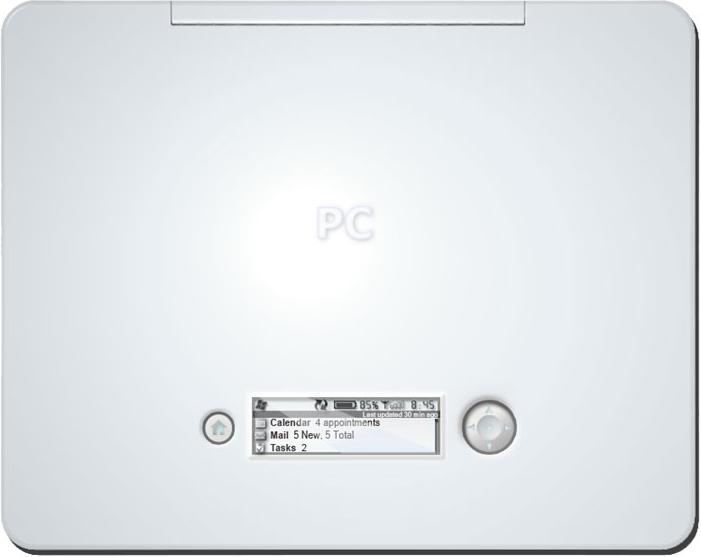
Aux displays receive information in a number of formats. Many of these formats are standardized. For instance, an application can send contact information to the aux display in a specialized format for contacts. This way the user can look up a contact and her phone number or address, without having to boot up the computer. Or have you ever wanted to listen to music you have on your PC on your drive home, but do not want to keep the machine booted up in the passenger seat? Just use the computer through the aux display as a very powerful MP3 player, without ever opening the notebook lid.
The list of different formats aux displays can receive has not been finalized at this point (or at least, it has not been announced). However, it is known that in addition to specialized formats for specific data, applications can also send information in a generic format that simply defines the exact screen layout. This allows an application to send many types of information to aux displays, making them completely generic devices. For instance, I could envision that the application we use to manage CODE Magazine subscriptions could send up-to-date subscriber stats to my aux display so I always have current new subscriptions information.
Conceptually, I like to think of aux displays very much like a “hardware browser.” Similar to Web browsers, aux displays receive information the user can then look at. Of course the aux display does not display content from the web, but information related to data stored on the local computer (wherever that came from). Another difference is that this “aux display browser” is available even when the main machine is off. Also, aux displays do not use HTML to define what is being displayed, but a variety of different standards (including the generic standard we just discussed).
Of course, this “aux display browser” is also more powerful than a Web browser, since it can store a lot of information in its own memory and it does not need an active connection to the host computer (PC) to display that information that has previously been communicated to the aux display device. But conceptually, the comparison works, since from a developer's point of view, content gets generated on the PC and is then sent to the device for display, which is just the way the Web browser model works. The display itself is not generally programmed beyond sending content in these pre-defined standards. It is technically possible to write a low-level program that runs on the aux display itself (the aux display devices use the MS SPOT operating system that is also utilized by the MSN Direct Watches), but it is not envisioned that writing a low-level program is something developers will have to do. Once again, the overall approach is just like the Web browser model, where developers can write browser plug-ins, but unless you work for a company like Google, you are not likely to have to do that.
What remains to be seen at this point is what abilities developers will have within the content that is sent to the aux displays. However, it is likely that the options available are very powerful. For instance, the display needs the ability to interact with the main PC (including system boot-up and show-down), which should open up a great number of possibilities.
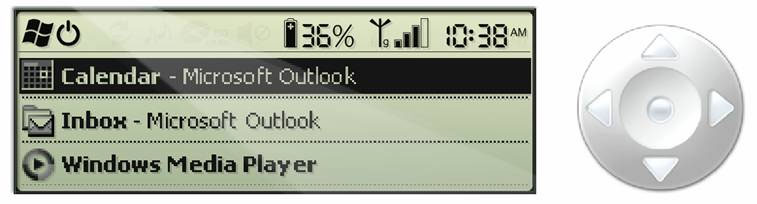
The displays themselves can be very powerful and go way beyond simple line displays. Aux displays are matrix-displays (like an LCD monitor) and can come in a variety of ways. Figure 2 shows a small black and white display, but the aux display technology also supports high-quality color displays. This makes it conceivable to display things such as road maps right on the lid of a notebook. However, as Sriram Viji (a program manager with Microsoft's mobile platform division) put it, “do not expect to play Doom on your aux display.”
Not Just for Notebooks…
We should expect to see aux displays in a number of variations. Notebook-lid aux displays are the most obvious as they can help to save power (and time) by allowing people to look at crucial information without having to boot up their computer and launch a variety of different applications. However, aux displays are by no means limited to notebooks. Imagine a server-rack for instance. Each rack-mounted server can have a little aux display showing current system information as well as status information from the applications running on that server (including the ones you write). Green color indicates everything is OK, red signals a problem. With this setup, system administrators can take one quick look at an entire rack (or multiple racks) and spot problems without having to use a KVM switch or Terminal Server to look at each machine individually. In fact, system administrators could even have the option to interact with servers and perform simple tasks (perhaps an IISReset) through the Aux Display.
Also, aux displays do not have to be physically built into the PC or notebook case. Imagine devices such as cell phones acting as aux displays. Or perhaps a system administrator doesn't want the server aux displays on the outside of rack mounted servers, but in her office instead. For a desktop PC, an aux display could be a picture frame (or multiple picture frames). Windows Media Center-driven technologies could also support aux displays. Imagine a DVR (digital video recorder) that can show recent or upcoming recordings on the outside of the case without the user ever having to turn on the TV or the DVR itself. A TV or a stereo could use a (possibly remote controlled) aux display to adjust the volume or channel.
Aux displays have the potential to greatly improve a user's interaction with their PCs. At this point, Microsoft has provided very few details about aux displays beyond what's provided in this article, but we are excited to provide CODE Magazine readers a first early preview of this new technology. Microsoft will build a lot of power into aux displays from the get-go, but what excites me the most is the possibilities we have as developers to use aux displays as a new way to interact with users.



